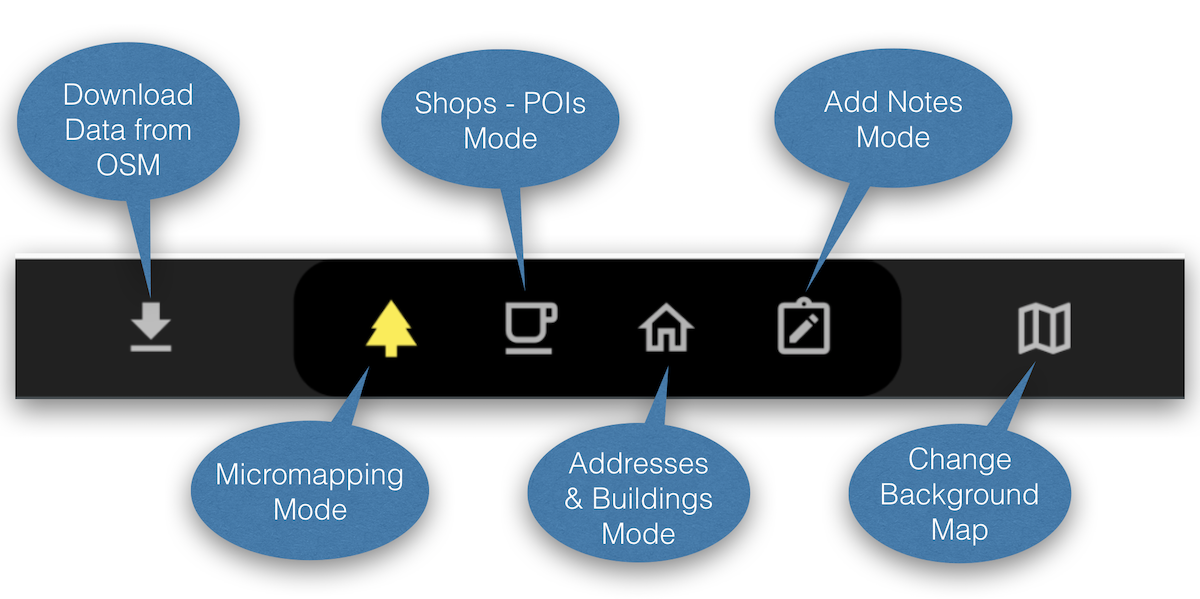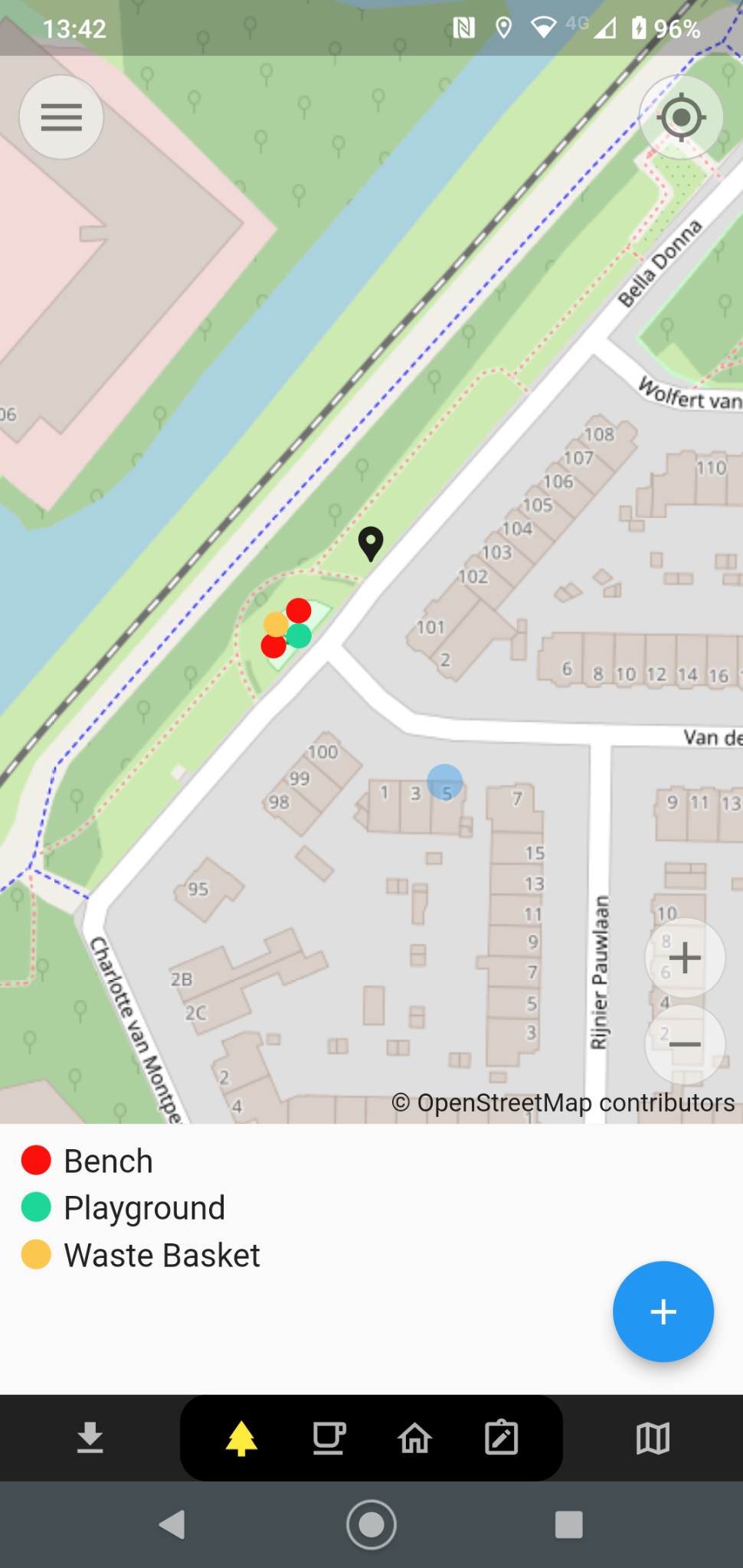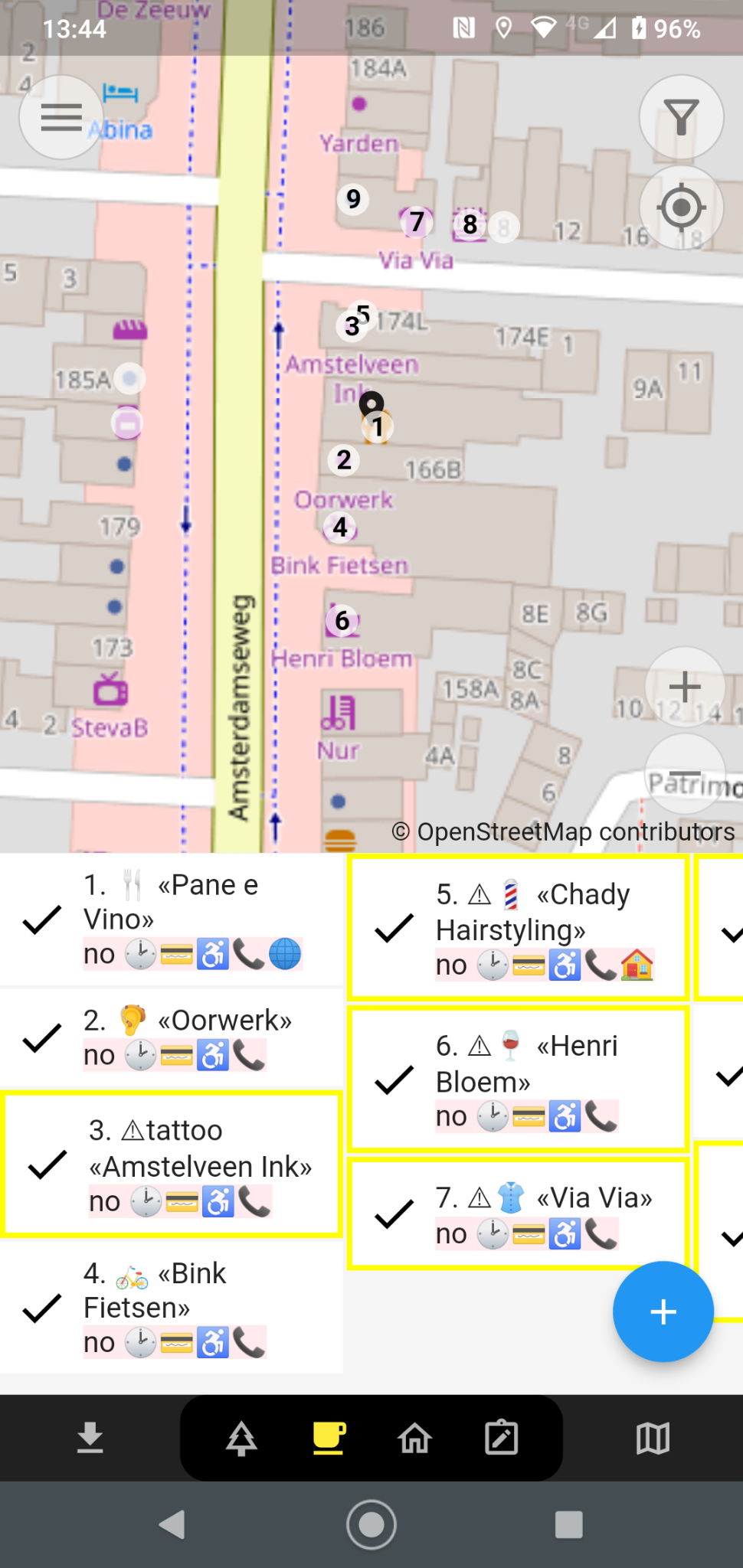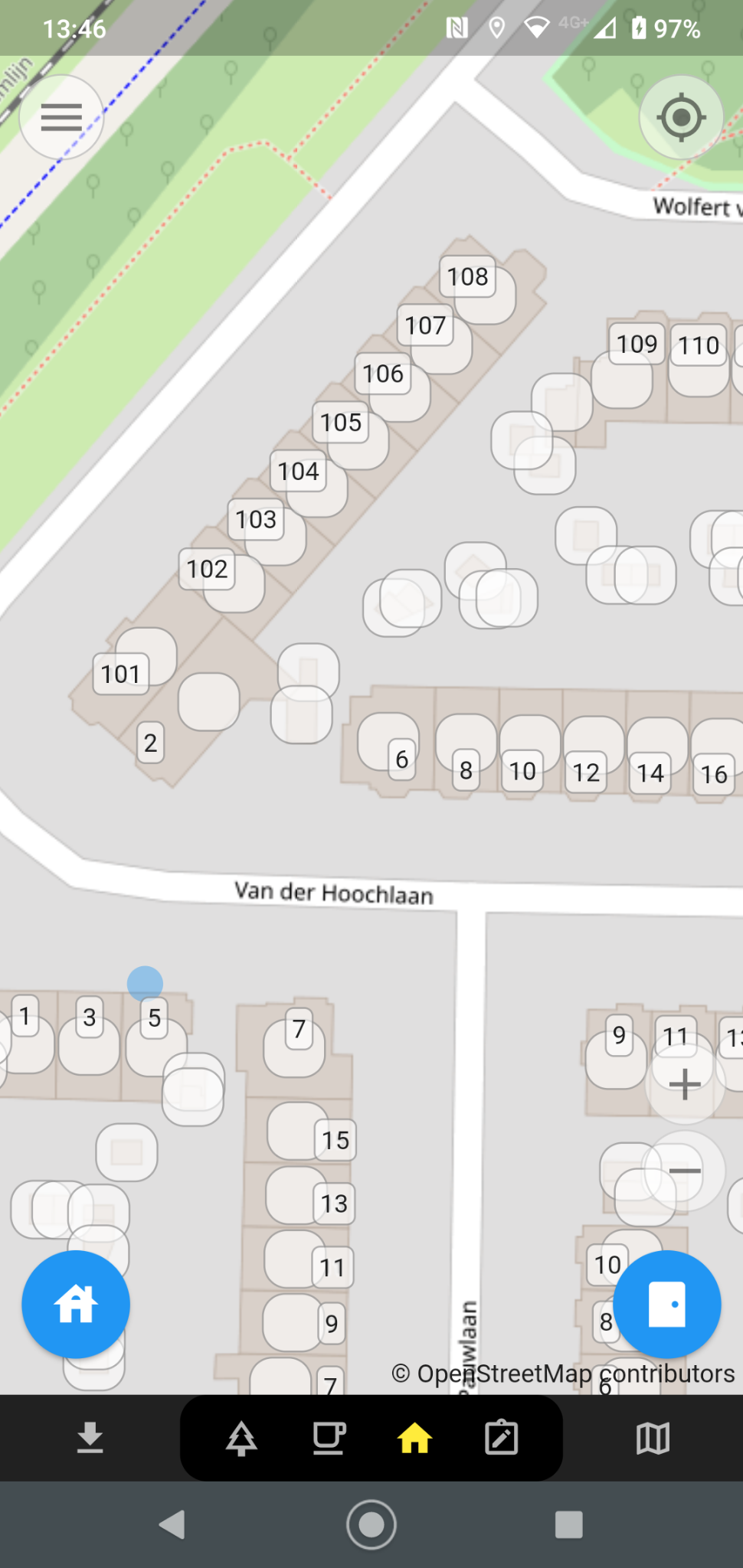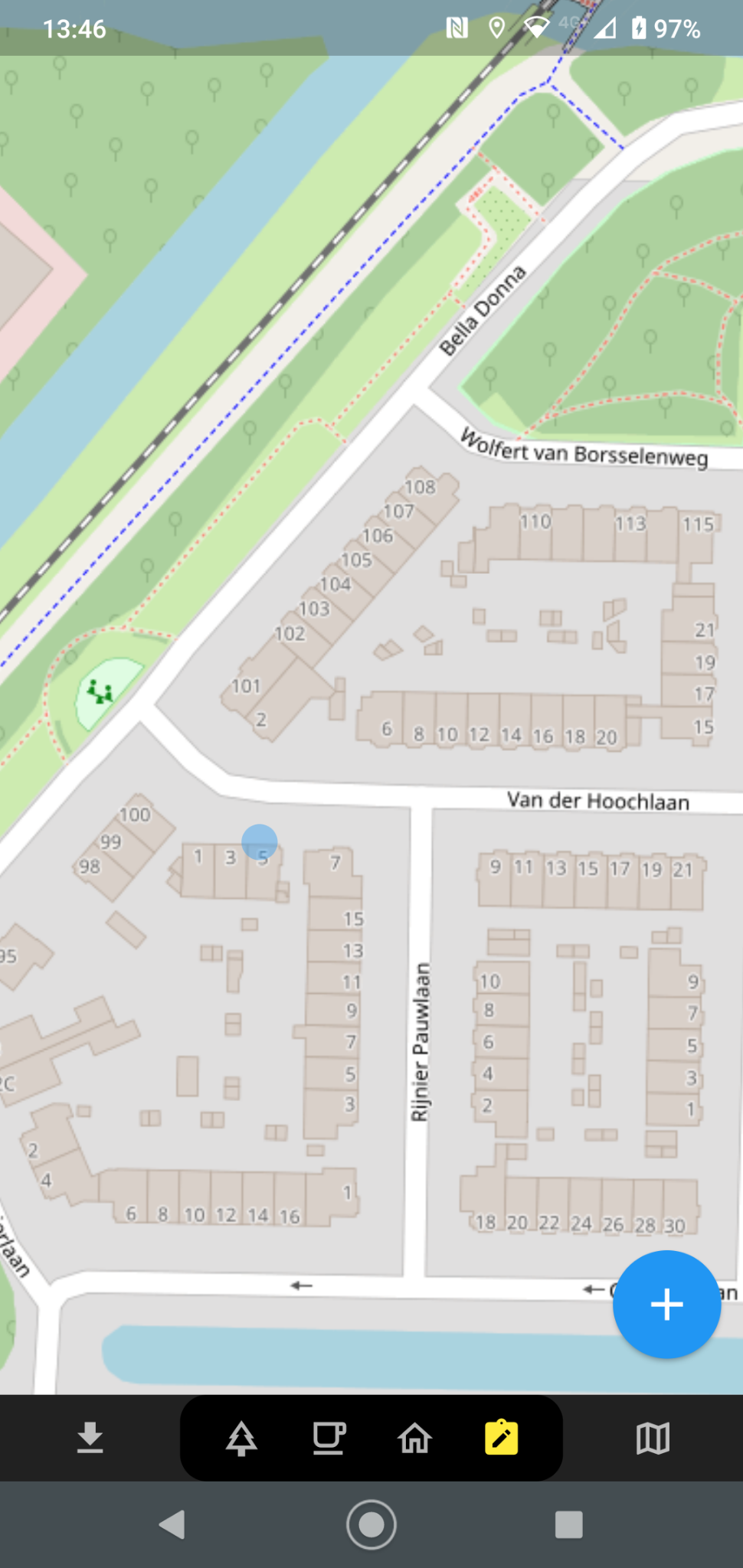EveryDoor App
EveryDoor is an Open Source mobile phone editor designed for adding or modifying "Points of Interest" (POIs), such as shops and other facilities ("amenities"), as well as house numbers in a very user-friendly way for OpenStreetMap.
This app is specifically designed to help users keep facilities ("amenities") and shops up-to-date and to perform so-called "micro-mapping." This includes mapping details such as trees, information boards, trash bins, and fire hydrants. Not all these objects will appear on standard OSM maps, but since they are added to the large OSM database, they can be used to develop specialized maps or apps.
EveryDoor is developed on GitHub by Ilya Zverev, a prominent OSM community member who has contributed to multiple apps and other aspects of OSM since 2010.
Ilya was also a guest in The Great Geo Show Episode 15 - OpenStreetMap Special.
Installation
EveryDoor is available for Android and iOS. See the following links:
- Android: Google Play
- Android: F-Droid
- iOS: AppStore
Usage
Using the app is mostly self-explanatory.
You need a working OSM account.
You can enter it via the menu in the top-left corner of the main screen by opening the Configuration screen.
At the top, you will see "OSM Account." The other settings are currently not relevant.
There is a main screen for each activity, depending on which category of objects you want to map. There are four "Modes" in total, which you can switch between using the buttons in the bottom menu, as shown below. Additionally, you can always download data from OSM using the button on the far left. If you’ve made changes, the arrow on this button will point upwards. In that case, you can use this button to upload all your changes to OSM. It’s best to save changes and send them as a single "changeset" to OSM.
Once you start mapping the "Download Button" will point upward. This means there are data changes you can directly upload to OSM. NB: you need to do this explicitly, it does not happen by itself (like with StreetComplete).
Screen 1 - Facilities - Micromapping Mode
For example, street furniture, trees, etc. Use the + button to add items at the location of the black marker. Shift the screen to move the black marker in place.
Screen 2 - Shops, Restaurants, etc. - POI Mode
Each number on the map corresponds to a POI in the list. Use the + button to add items at the location of the black marker.
Screen 3 - Addresses and Buildings Mode
You can edit tags for buildings and addresses. Tap on an address or building to edit it, or use the "House" button on the bottom left or the "Address"
button on the bottom right.
Use the black marker to select the address/building. This has the same effect as tapping.
Screen 4 - Notes Mode
Here, you can add a standard OSM Note tied to a location.
Use the blue "Note" button on the bottom right to add a note at the location of the black marker.
This is a very powerful tool to add various indicators for yourself or others, such as errors you encounter but cannot fix in EveryDoor, or as a "reminder" for yourself to fix something later using another editor, such as iD or JOSM.
You can find your own notes in your profile on openstreetmap.org.
Here are some additional links that might help with using the app:
Video Introduction by Ilya Zverev
Continue to the Smart App StreetComplete!